Tech
Conroe ISD SSO: Streamlining Access to Educational Resources
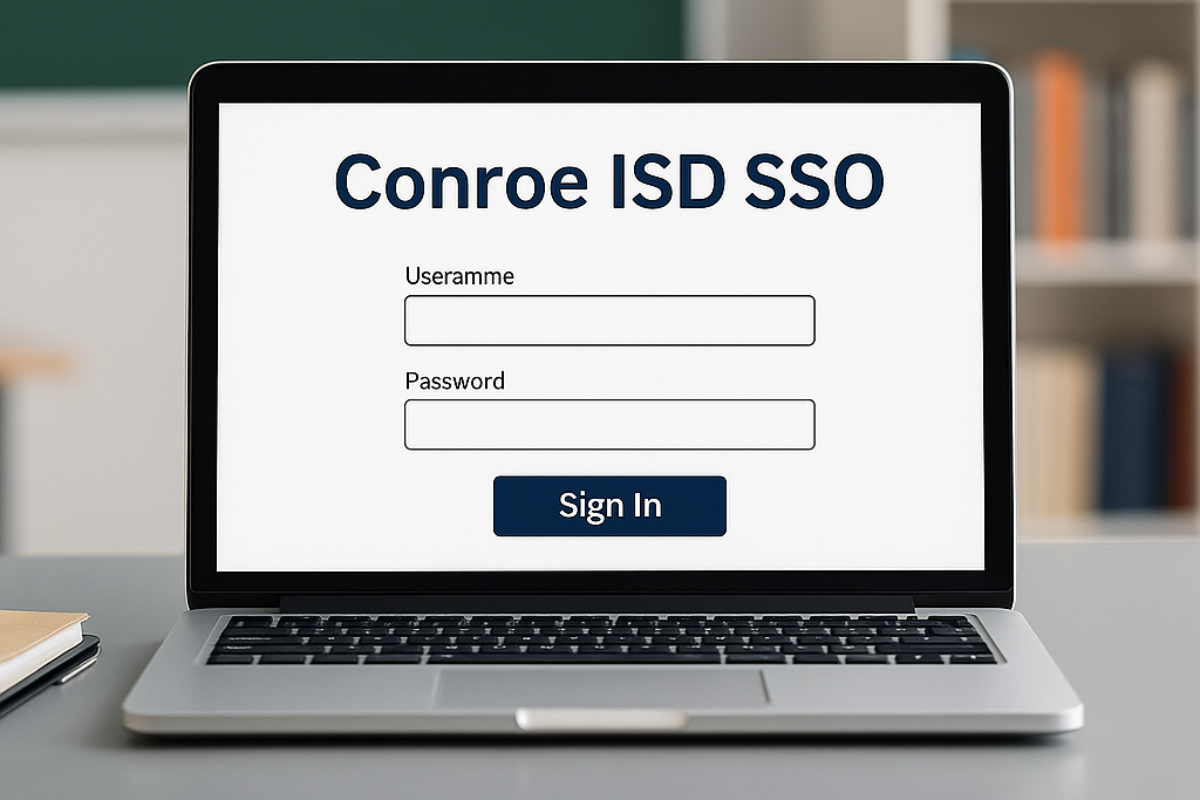
In the digital age, seamless access to educational tools is essential for both students and staff. The Conroe Independent School District (ISD) has implemented a Single Sign-On (SSO) system to simplify and secure access to various applications and resources. This guide provides an overview of the Conroe ISD SSO, its benefits, and how to navigate it effectively.
What is Conroe ISD SSO?
The Conroe ISD SSO is a centralized platform that allows students and staff to access district-approved applications using a single set of login credentials. By integrating with ClassLink, the SSO provides a unified gateway to various tools, including Canvas, Skyward, Microsoft Office 365, and more. This system eliminates the need to remember multiple usernames and passwords, enhancing user experience and security.
Key Features of Conroe ISD SSO
1. Centralized Access
With the SSO, users can access all necessary applications from a single dashboard. This centralized approach saves time and reduces the complexity of managing multiple logins.
2. Enhanced Security
The SSO system incorporates multi-factor authentication (MFA), adding an extra layer of security. Users authenticate their identity through additional verification methods, such as SMS codes or mobile authenticator apps, ensuring that only authorized individuals can access sensitive information.
3. Customizable Dashboard
Users can personalize their SSO dashboard by pinning frequently used applications, streamlining their workflow and improving efficiency.
How to Access Conroe ISD SSO
To access the Conroe ISD SSO, follow these steps:
- Navigate to the SSO Portal: Open your web browser and go to https://launchpad.classlink.com/conroeisd.
- Enter Credentials: Log in using your Conroe ISD username and password. For students, the username typically consists of the first initial of the first name, the full last name, and the graduation year (e.g., jdoe24).
- Authenticate: Complete the multi-factor authentication process by selecting your preferred method, such as SMS or mobile authenticator.
- Access Applications: Once logged in, you’ll be directed to your personalized dashboard, where you can access various applications by clicking on their respective icons.
Troubleshooting and Support
If you encounter issues while accessing the Conroe ISD SSO, consider the following steps:
- Password Reset: If you’ve forgotten your password or need to reset it, visit the ClassLink login page and click on “Help I Forgot My Password.” Follow the prompts to reset your password via SMS or email.
- Account Lockout: After five failed login attempts, your account will be temporarily locked for 15 minutes. During this time, refrain from attempting to log in to avoid further delays.
- Technical Support: For persistent issues, contact the Conroe ISD Help Desk at helpdesk@conroeisd.net or call 936-709-7658 for assistance.
Benefits of Using Conroe ISD SSO
- Efficiency: Quickly access all necessary applications without the need to remember multiple passwords.
- Security: Multi-factor authentication ensures that only authorized users can access district resources.
- User Experience: A customizable dashboard allows users to tailor their SSO experience to their needs.
- Support: Access to technical support ensures that issues are resolved promptly, minimizing disruptions to learning and teaching.
Conclusion
The Conroe ISD SSO is a valuable tool that simplifies and secures access to educational resources. By providing a centralized platform with enhanced security features, the SSO improves efficiency and user experience for both students and staff. For more information and resources, visit the Conroe ISD Employee Portal.


